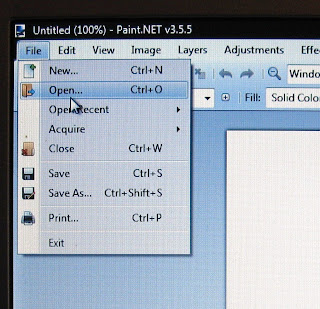A SURPRISE BABY SHOWER for our very own DT member Louise!
Louise is expecting her 2nd child any day now and she assures us she's having a baby girl - and given the 'pinkness' I've produced I hope she's right - LOL. The theme of this week's challenge is "Shabby Baby" for obvious reasons - although poor Louise may have different theme posted on her blog as we had to "put her off the scent" of all of our sneaky planning - LOL. Let's hope she forgives us!
I have already made a card to send so I decided to create something a bit different. I used the new
Mini Book Box Kit from
Make it Crafty to create a little gift box to send to Louise. I wanted it to be girly but not especially baby as hopefully her new daughter can use it for keepsakes as she gets older - unless her big sister pinches it first - LOL.
When you open the box up you'll see I added a gorgeous poem about daughters I found on Pinterest - although sadly I couldn't read the author to include their name (you can click on the photo to enlarge it if you wish to read the poem). The
chipboard rocking horse and
flourishes are from Make it Crafty too. I glittered to rocking horse up with pink glitter for some girly bling.
I also made a cute pair of kimono baby shoes - another find on Pinterest (you can get the pattern for these
HERE). I used 2 complimenting flannel fabrics for these so they would be extra snuggly. I was going to pop a flower on the tops but knowing babies I didn't think I should add anything that could become a choking hazard.
And just a touch of whimsy to go in the box - I made a little leather bound key chain book where special fairy wishes or notes can be written as a keep-sake - another Pinterest find - LOL. You can find the tutorial I used
HERE - but I have changed it slightly to make it easier. I used one of a cheap pair of ear-rings for the dangly bits and the crest was created using a
chipboard ribbon slide from Make it Crafty, and a diamante and pearl button.
I decided I wanted to soften the look of the spine of my book - so I attached a strip of calico - holding it place one each side but leaving it un-glued around the spine so I didn't compromise the movement.
And here it is all together in the box - I just need to wrap it up and send it off.
I KNOW the rest of the MDUC DT will have come up with some amazing baby fun to help share this exciting event - so pop on over to our
BLOG and check out all the FUN!
And Louise - ALL THE VERY BEST SWEETIE - we can't WAIT to meet our newest recruit!
Copics used - skin (E11, E00, E000, R20, R11) plus R85, R83, R81, R01, R000, E44, E43, E42, E40, 100, W5, W3, W1, W00